DynamoDB is a speedy and flexible NoSQL database service offered by AWS (Amazon Web Service). DynamoDB is perfect for mobile apps, web apps, IoT devices, and gaming. Python has good support for DynamoDB. In this tutorial, we will use AWS Python SDK (Boto3) to perform CRUD (create, read, update, delete) operations on DynamoDB.
Prerequisites
Before going through this tutorial you must have prior knowledge of DynamoDB. To get started with DynamoDB, I recommend going over this article Getting Started with AWS DynamoDB.
To get started with this tutorial, you need the following:
- DynamoDB local: Download and configure DynamoDB. Check AWS documentation for guidelines. This version of DynamoDB is used for development purposes only. For production purposes, you should use Amazon DynamoDB Web Services.
- Python: Download and install Python version 2.7 or later. The latest version of Python is available for download on the official website.
- IDE: Use an IDE or a code editor of your choice. VS Code is a good option.
Introduction to DynamoDB SDKs
AWS provides an SDK for interacting with DynamoDB. The SDK tools are available for different programming languages. A complete list of supported programming languages is available on AWS documentation.
In this tutorial, we will learn how to use the AWS SDK for Python (Boto3) to interact with DynamoDB. Boto3 allows Python developers to create, configure, and manage different AWS products.
Connecting AWS Python SDK (Boto3) with DynamoDB
Make sure you meet the prerequisites before moving forward. Install the latest version of Boto3 by running the command below. This will install the Boto3 Python dependency, which is required for our code to run.
python -m pip install boto3
Now we will connect with our local instance of DynamoDB using Python. We will use the code below to do so. Note the endpoint_url.
dynamodb = boto3.resource('dynamodb', endpoint_url="http://localhost:8000")
Note: For the Python code to work, we must import Boto3 dependency in our scripts using the code below.
import boto3
Boto3 can also be used to connect with online instances (production version) of AWS DynamoDB. Refer to Boto3 developer guide.
DynamoDB Operations with Python SDK
At this stage, we have imported the Boto3 library and have a local version of DynamoDB running. Therefore we can write Python scripts to do operations on DynamoDB. The first step will be creating a table on our DynamoDB. Before running any script, ensure that a local instance of DynamoDB is running on your computer.
Create table
We are going to create a table called Devices using the method create_table. The table has attributes device_id as the partition key and datacount as the sort key. Create a script and name it create_table.py. Paste the code below in the script.
import boto3 # import Boto3
def create_devices_table(dynamodb=None):
dynamodb = boto3.resource(
'dynamodb', endpoint_url="http://localhost:8000")
# Table defination
table = dynamodb.create_table(
TableName='Devices',
KeySchema=[
{
'AttributeName': 'device_id',
'KeyType': 'HASH' # Partition key
},
{
'AttributeName': 'datacount',
'KeyType': 'RANGE' # Sort key
}
],
AttributeDefinitions=[
{
'AttributeName': 'device_id',
# AttributeType defines the data type. 'S' is string type and 'N' is number type
'AttributeType': 'S'
},
{
'AttributeName': 'datacount',
'AttributeType': 'N'
},
],
ProvisionedThroughput={
# ReadCapacityUnits set to 10 strongly consistent reads per second
'ReadCapacityUnits': 10,
'WriteCapacityUnits': 10 # WriteCapacityUnits set to 10 writes per second
}
)
return table
if __name__ == '__main__':
device_table = create_devices_table()
# Print tablle status
print("Status:", device_table.table_status)
In the script above, the first thing is to import the boto3 dependency. Import the dependency in every script connecting to DynamoDB. We are also connecting to DynamoDB local server. In the script, we will be defining the structure of the table.
Only the partition key and the sort key are required. Take note of the AttributeType and ProvisionedThroughput. AttributeType defines the data types. ProvisionedThroughput is the maximun read and write capacity that an application can consume on a table.
Learn more about ProvisionedThroughput on AWS API documentation. To run the script, enter the command below.
python create_table.py
Load sample data
Let’s populate the table with some data. We will do this by loading data from a JSON file using the function put_item. The data should be in JSON format, as shown below. Validate that the data is in a valid JSON format on JSONLint. Save the data below in a file and name it data.json.
[
{
"device_id": "10001",
"datacount": 1,
"info": {
"info_timestamp": "1612519200",
"temperature1": 37.2,
"temperature2": 21.31,
"temperature3": 25.6,
"temperature4": 22.96,
"temperature5": 24.69
}
},
{
"device_id": "10001",
"datacount": 2,
"info": {
"info_timestamp": "1612521000",
"temperature1": 24.34,
"temperature2": 24.59,
"temperature3": 19.2,
"temperature4": 29.11,
"temperature5": 23.18
}
},
{
"device_id": "10002",
"datacount": 1,
"info": {
"info_timestamp": "1612519200",
"temperature1": 14.34,
"temperature2": 17.59,
"temperature3": 11.2,
"temperature4": 15.95,
"temperature5": 16.17
}
},
{
"device_id": "10002",
"datacount": 2,
"info": {
"info_timestamp": "1612521000",
"temperature1": 13.04,
"temperature2": 15.01,
"temperature3": 18.91,
"temperature4": 16.45,
"temperature5": 16.21
}
},
{
"device_id": "10003",
"datacount": 1,
"info": {
"info_timestamp": "1612519200",
"temperature1": 34.23,
"temperature2": 36.21,
"temperature3": 31.24,
"temperature4": 32.02,
"temperature5": 29.54
}
},
{
"device_id": "10003",
"datacount": 2,
"info": {
"info_timestamp": "1612521000",
"temperature1": 34.55,
"temperature2": 33.13,
"temperature3": 32.62,
"temperature4": 39.32,
"temperature5": 38.87
}
}
]
Create a script named load_data.py and add the code below. The code loads data from the JSON file data.json and inserts it into the Devices table.
import json # module for converting Python objects to JSON
# decimal module support correctly-rounded decimal floating point arithmetic.
from decimal import Decimal
import boto3 # import Boto3
def load_data(devices, dynamodb=None):
dynamodb = boto3.resource(
'dynamodb', endpoint_url="http://localhost:8000")
devices_table = dynamodb.Table('Devices')
# Loop through all the items and load each
for device in devices:
device_id = (device['device_id'])
datacount = device['datacount']
# Print device info
print("Loading Devices Data:", device_id, datacount)
devices_table.put_item(Item=device)
if __name__ == '__main__':
# open file and read all the data in it
with open("data.json") as json_file:
device_list = json.load(json_file, parse_float=Decimal)
load_data(device_list)
To execute the script, run the command below.
python load_data.py
Below is the expected response upon a successful data loading process.
Adding Device Data: 10001 1
Adding Device Data: 10001 2
Adding Device Data: 10002 1
Adding Device Data: 10002 2
Adding Device Data: 10003 1
Adding Device Data: 10003 2
Create item
We used the put_item method to insert items in our table. We will create a script that inserts/creates a new item in the table Devices. Create a script named create_item.py and paste the code below.
from pprint import pprint # import pprint, a module that enable to “pretty-print”
import boto3 # import Boto3
def put_device(device_id, datacount, timestamp, temperature1, temperature2, temperature3, temperature4, temperature5, dynamodb=None):
dynamodb = boto3.resource(
'dynamodb', endpoint_url="http://localhost:8000")
# Specify the table
devices_table = dynamodb.Table('Devices')
response = devices_table.put_item(
# Data to be inserted
Item={
'device_id': device_id,
'datacount': datacount,
'info': {
'info_timestamp': timestamp,
'temperature1': temperature1,
'temperature2': temperature2,
'temperature3': temperature3,
'temperature4': temperature4,
'temperature5': temperature5
}
}
)
return response
if __name__ == '__main__':
device_resp = put_device("10001", 3, "1612522800",
"23.74", "32.56", "12.43", "44.74", "12.74")
print("Create item successful.")
# Print response
pprint(device_resp)
Run the command below to execute the script create_item.py.
python create_item.py
We just added the item below.
{
"device_id": "10001",
"datacount": 3,
"info": {
"info_timestamp": "1612522800",
"temperature1": 23.74,
"temperature2": 23.74,
"temperature3": 12.43,
"temperature4": 44.74,
"temperature5": 12.74
}
}
Read item
We will read the item we just created using the get_item method. We will need to specify the primary key of the item we want to read. In this case, the primary key of the Devices table is a combination of a partition key and a sort key. The primary key is device_id, and the sort key is datacount.
# import Boto3 exceptions and error handling module
from botocore.exceptions import ClientError
import boto3 # import Boto3
def get_device(device_id, datacount, dynamodb=None):
dynamodb = boto3.resource(
'dynamodb', endpoint_url="http://localhost:8000")
# Specify the table to read from
devices_table = dynamodb.Table('Devices')
try:
response = devices_table.get_item(
Key={'device_id': device_id, 'datacount': datacount})
except ClientError as e:
print(e.response['Error']['Message'])
else:
return response['Item']
if __name__ == '__main__':
device = get_device("10001", 3,)
if device:
print("Get Device Data Done:")
# Print the data read
print(device)
Run the command below to execute the script read_item.py.
python read_item.py
Below is the expected output. You can confirm that the response item is the item we created previously. Using the specific primary key, we can retrieve a particular item.
Get Device Data Done:
{'datacount': Decimal('3'),
'device_id': '10001',
'info': {'info_timestamp': '1612522800',
'temperature1': '23.74',
'temperature2': '32.56',
'temperature3': '12.43',
'temperature4': '44.74',
'temperature5': '12.74'}}
Conditions
DynamoDB has a provision of using conditions. Conditions can be applied when updating or deleting items. We can provide a ConditionExpression.
If the ConditionExpression evaluates to true, then the action is performed. Refer here for more information on condition expressions. Familiarize yourself with different DynamoDB conditions.
Update
Update refers to modifying a previously created item by updating the values of existing attributes, removing attributes, or adding new attributes. In this tutorial, we will update the values of existing attributes. Below is the original item and the updated item.
Original Item
{
"device_id": "10001",
"datacount": 3,
"info": {
"info_timestamp": "1612522800",
"temperature1": 23.74,
"temperature2": 23.74,
"temperature3": 12.43,
"temperature4": 44.74,
"temperature5": 12.74
}
}
Updated item
{
"device_id": "10001",
"datacount": 3,
"info": {
"info_timestamp": "1612522800",
"temperature1": 33.74,
"temperature2": 23.74,
"temperature3": 25.2,
"temperature4": 22.0,
"temperature5": 25.0
}
}
We will use the update_item method, as shown in the code below. Create a script named update_item.py and add the code below.
from pprint import pprint # import pprint, a module that enable to “pretty-print”
import boto3 # import Boto3
def update_device(device_id, datacount, info_timestamp, temperature1, temperature2, temperature3, temperature4, temperature5, dynamodb=None):
dynamodb = boto3.resource(
'dynamodb', endpoint_url="http://localhost:8000")
# Specify the table
devices_table = dynamodb.Table('Devices')
response = devices_table.update_item(
Key={
'device_id': device_id,
'datacount': datacount
},
UpdateExpression="set info.info_timestamp=:time, info.temperature1=:t1, info.temperature2=:t2, info.temperature3=:t3, info.temperature4=:t4, info.temperature5=:t5",
ExpressionAttributeValues={
':time': info_timestamp,
':t1': temperature1,
':t2': temperature2,
':t3': temperature3,
':t4': temperature4,
':t5': temperature5
},
ReturnValues="UPDATED_NEW"
)
return response
if __name__ == '__main__':
update_response = update_device(
"10001", 3, "1612522800", "33.74", "23.74", "25.20", "22.00", "25.00")
print("Device Updated")
# Print response
pprint(update_response)
Run the command below to execute the scriptupdate_item.py.
python update_item.py
Below is the expected output.
{'Attributes': {'info': {'info_timestamp': '1612522800',
'temperature1': '33.74',
'temperature2': '23.74',
'temperature3': '25.20',
'temperature4': '22.00',
'temperature5': '25.00'}},
'ResponseMetadata': {'HTTPHeaders': {'content-length': '212',
'content-type': 'application/x-amz-json-1.0',
'date': 'Fri, 05 Feb 2021 11:27:43 GMT',
'server': 'Jetty(9.4.18.v20190429)',
'x-amz-crc32': '1118861638',
'x-amzn-requestid': 'a6a8201d-dc10-4837-be6a-7de03ee9b24f'},
'HTTPStatusCode': 200,
'RequestId': 'a6a8201d-dc10-4837-be6a-7de03ee9b24f',
'RetryAttempts': 0}}
Delete item
To delete an item, we use the delete_item method. We can specify the primary key for the item to delete or provide a ConditionExpression. If we use a ConditionExpression, the item will not be deleted unless the condition is evaluated to be True.
In this example, we will provide a primary key for the item to be deleted and provide a ConditionExpression. The item will be deleted if the ConditionExpression is met.
In this example, the condition is:
ConditionExpression="info.info_timestamp >= :val"
We will delete the item below:
{
"device_id": "10001",
"datacount": 3,
"info": {
"info_timestamp": "1612522800",
"temperature1": 33.74,
"temperature2": 23.74,
"temperature3": 25.2,
"temperature4": 22.0,
"temperature5": 25.0
}
}
The item will be deleted if the value of info_timestamp is greater than or equal to the value provided. Create a script named delete_item.py and paste the code below.
# import Boto3 exceptions and error handling module
from botocore.exceptions import ClientError
from pprint import pprint # import pprint, a module that enable to “pretty-print”
import boto3 # import Boto3
def delete_device(device_id, datacount, info_timestamp, dynamodb=None):
dynamodb = boto3.resource(
'dynamodb', endpoint_url="http://localhost:8000")
# Specify the table to delete from
devices_table = dynamodb.Table('Devices')
try:
response = devices_table.delete_item(
Key={
'device_id': device_id,
'datacount': datacount
},
# Conditional request
ConditionExpression="info.info_timestamp <= :value",
ExpressionAttributeValues={
":value": info_timestamp
}
)
except ClientError as er:
if er.response['Error']['Code'] == "ConditionalCheckFailedException":
print(er.response['Error']['Message'])
else:
raise
else:
return response
if __name__ == '__main__':
print("DynamoBD Conditional delete")
# Provide device_id, datacount, info_timestamp
delete_response = delete_device("10001", 3, "1712519200")
if delete_response:
print("Item Deleted:")
# Print response
pprint(delete_response)
Run the command below to execute the script delete_item.py.
python delete_item.py
If the ConditionExpression is not met, the expected response will be as shown below.
Conditional delete
The conditional request failed
If the condition is removed or met, then the item will be deleted successfully.
Query
Query returns all items that match the partition key value. In this example, we will query all the data for a specific partition key. We need to specify the partition key value.
In this case, the partition key is device_id. We will query all the items where device_id is equal to 10001. To learn more about DynamoDB queries, refer to the developer guide.
import boto3 # import Boto3
from boto3.dynamodb.conditions import Key # import Boto3 conditions
def query_devices(device_id, dynamodb=None):
dynamodb = boto3.resource(
'dynamodb', endpoint_url="http://localhost:8000")
# Specify the table to query
devices_table = dynamodb.Table('Devices')
response = devices_table.query(
KeyConditionExpression=Key('device_id').eq(device_id)
)
return response['Items']
if __name__ == '__main__':
query_id = "10001"
print(f"Device Data from Device ID: {query_id}")
devices_data = query_devices(query_id)
# Print the items returned
for device_data in devices_data:
print(device_data['device_id'], ":", device_data['datacount'])
Run the command below to execute the script query.py.
python query.py
Scan
Scan operation reads and returns all the items in the table. The method DynamoDB.Table.scan() is used to scan a table. Using a filter_expression, we can filter the items to be returned.
However, the whole table will be scanned, and items not matching the filter_expression will be thrown away. Create a script named scan.py and paste the code below. To learn more about DynamoDB scans, refer to the developer guide.
import boto3 # import Boto3
def scan_devices(display_devices_data, dynamodb=None):
dynamodb = boto3.resource(
'dynamodb', endpoint_url="http://localhost:8000")
# Specify the table to scan
devices_table = dynamodb.Table('Devices')
done = False
start_key = None
while not done:
if start_key:
scan_kwargs['ExclusiveStartKey'] = start_key
response = devices_table.scan()
display_devices_data(response.get('Items', []))
start_key = response.get('LastEvaluatedKey', None)
done = start_key is None
if __name__ == '__main__':
# A method for printing the items
def print_devices(devices):
for device in devices:
print(f"\n{device['device_id']} : {device['datacount']}")
print(device['info'])
print(
f"Scanning all devices data")
# Print the items returned
scan_devices(print_devices)
The script above scans the Devices table with no filter_expression. Run the command below to execute the script scan.py. The output will be all the items in the Devices table.
python scan.py
Delete table
To delete a table, we use the method DynamoDB.Table.delete(). All we need is to specify the table name. This action is rarely performed. Create a script named delete_table.py and add the code below.
import boto3 # import Boto3
def delete_devices_table(dynamodb=None):
dynamodb = boto3.resource(
'dynamodb', endpoint_url="http://localhost:8000")
# specify the table to be deleted
devices_table = dynamodb.Table('Devices')
devices_table.delete()
if __name__ == '__main__':
delete_devices_table()
print("Table deleted.")
Run the command below to execute the script delete_table.py.
python delete_table.py
Conclusion
We have learned how to write python scripts for interacting with AWS DynamoDB using AWS SDK for Python, Boto3. For more on Boto3 usage with DynamoDB, check AWS Boto3. Find the source code created in this tutorial on Github.





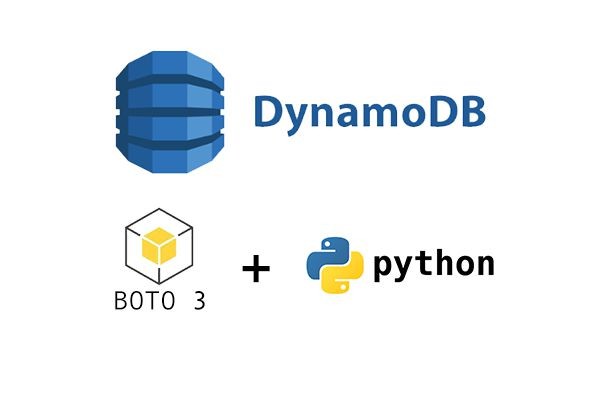




Comments: