Many developers in recent years have been using C# to develop their applications. In this tutorial, we’ll go through a simple example of how to create a basic user authentication in C#.
Introduction
C# or C-sharp is an object-oriented programming language developed by Microsoft. C# or C-sharp runs on a framework called the .Net framework.
The language has created many applications like:
- Web applications
- Mobile applications
- Computer games
- Desktop applications
- Database applications
- Virtual reality applications
Prerequisites
To follow this article along it would be helpful to have the following:
- An editor, in my case, I’ll be using Visual Studio.
- Some basic C# and SQL knowledge.
- Knowledge on how to run relational database management in this case, we will use MySQL.
- Visual Studio knowledge and how to create projects.
Step I: Create a database and table with required columns
Create database userdata;
Create table command:
CREATE TABLE `user_info` ( `id` INT NOT NULL AUTO_INCREMENT , `names` VARCHAR(50) NOT NULL , `username` VARCHAR(20) NOT NULL , `password` VARCHAR(50) NOT NULL , PRIMARY KEY (`id`)) ;
Step II: Create a project
Create a Visual Studio project by clicking on File -> New -> Project and then select Visual C#. From the window, choose Windows Forms App(.Net Framework). Give your application a name. Then click ok. The project will come with default form called Form 1.
Step III: Create a config class to execute MySQL queries
Since C# is object-oriented, we will create a class that will handle the execution of queries that we will use in our program.
From the Solution Explorer window right-click and select add -> New Item -> Class. Name the class Config.cs the click on the button add.
- Add MySQL.Data Library by right-clicking on solution explorer window, then Manage Nuget packages, then search for MySQL.Data Library and install.

- Add the following class to help in the execution of MySQL queries.
Config.cs
using System;
using System.Collections.Generic;
using System.Linq;
using System.Text;
using System.Threading.Tasks;
using MySql.Data.MySqlClient;
//add this for MessageBox
using System.Windows.Forms;
// add data function classes
using System.Data;
namespace LoginSysten
{
public class Config
{
string ConectionString = ""; // save connection string
public MySqlConnection connection = null;
public string server = "127.0.0.1";// MySQL host / ip of the computer
public string user = "root";// MySQL user
public string password = "";// MySQL password
DataSet ds;
DataTable dt;
public string Table = "user_info"; // initialize db table
public string ConnectionType = "";
string RecordSource = "";
DataGridView tempdata;
public Config()
{
}
// function to connect to the database
public void Connect(string database_name)
{
try
{
ConectionString = "SERVER=" + server + ";" + "DATABASE=" + database_name + ";" + "UID=" + user + ";" + "PASSWORD=" + password + ";";
connection = new MySqlConnection(ConectionString);
}
catch (Exception E)
{
MessageBox.Show(E.Message);
}
}
// Function to execute select statements
public void ExecuteSql(string Sql_command)
{
nowquiee(Sql_command);
}
// creates connection to MySQL before execution
public void nowquiee(string sql_comm)
{
try
{
MySqlConnection cs = new MySqlConnection(ConectionString);
cs.Open();
MySqlCommand myc = new MySqlCommand(sql_comm, cs);
myc.ExecuteNonQuery();
cs.Close();
}
catch (Exception err)
{
MessageBox.Show(err.Message);
}
}
// function to execute delete , insert and update
public void Execute(string Sql_command)
{
RecordSource = Sql_command;
ConnectionType = Table;
dt = new DataTable(ConnectionType);
try
{
string command = RecordSource.ToUpper();
//======================if sql contains select==========================================
MySqlDataAdapter da2 = new MySqlDataAdapter(RecordSource, connection);
DataSet tempds = new DataSet();
da2.Fill(tempds, ConnectionType);
da2.Fill(tempds);
//======================================================================================
}
catch (Exception err) { MessageBox.Show(err.Message); }
}
// function to bring selected results based on column name and row index
public string Results(int ROW, string COLUMN_NAME)
{
try
{
return dt.Rows[ROW][COLUMN_NAME].ToString();
}
catch (Exception err)
{
MessageBox.Show(err.Message);
return "";
}
}
// function to bring selected results based on column index and row index
public string Results(int ROW, int COLUMN_NAME)
{
try
{
return dt.Rows[ROW][COLUMN_NAME].ToString();
}
catch (Exception err)
{
MessageBox.Show(err.Message);
return dt.Rows[ROW][COLUMN_NAME].ToString();
}
}
// Execute select statement
public void ExecuteSelect(string Sql_command)
{
RecordSource = Sql_command;
ConnectionType = Table;
dt = new DataTable(ConnectionType);
try
{
string command = RecordSource.ToUpper();
MySqlDataAdapter da = new MySqlDataAdapter(RecordSource, connection);
ds = new DataSet();
da.Fill(ds, ConnectionType);
da.Fill(dt);
tempdata = new DataGridView();
}
catch (Exception err)
{
MessageBox.Show(err.Message);
}
}
// count Number of rows after selecy
public int Count()
{
return dt.Rows.Count;
}
}
}
- Now that we have Config.cs, we can execute any MySQL statement.
Step IV: Create register windows form
In Microsoft Visual Studio, create a new project. Choose project -> Add Windows Form from File submenu in the left corner, give the form a name Register , and click Add.
We have two Windows form classes that is Form1.cs and Register.cs.
Step V: Design login and register interface
Login form
- Click on Form1.cs in Solution Explorer, and on the form that displays, add three buttons, two textboxes, and two labels.
The first button will be the register button, that launch the Register form. The second button will be the Login button. When the second button is clicked, it will query the database with the input entered. The second button will execute the login MySQL query. The third button will close the application.
The first textbox will allow the username input for login, while the second textbox will enable the password’s input. These two inputs will be passed to the SQL.
The labels will indicate the functionality of the two textboxes.

Register form
- Click on Register.cs in the Solution Explorer and on the form that displays add two buttons, three textboxes, and three labels.
The first button will be a register button to save data entered, and the second one will be an exit button that will close the Register form.
The first textbox will allow the input of the names for the user. The second textbox will allow input of the user’s username. The third textbox is for entering the password.
The labels will or show the functionality of the three textboxes.

Step VI: Login logic
- Initialize the Config file in Form1.cs to allow us to access the database with ease.
// Initialize the connection class
Config db = new Config();
public Form1()
{
InitializeComponent();
// pass the database you want to connect to
db.Connect("userdata");
}
On click of the register button, add the following code.
// start register window
Register register = new Register();
register.Show();
On click of the login button, add the following code.
// querry MySQL database for the data passed from textboxes
db.ExecuteSelect("SELECT * FROM `user_info` where username='" + textBox1.Text+ "' and password ='" + textBox2.Text+"'");
if (db.Count() == 1)
{
MessageBox.Show("Success You will Login as"+db.Results(0, "names"));
}
else
{
MessageBox.Show("Wrong username and password combination" );
}
On click of the exit button, add the following code.
private void button3_Click(object sender, EventArgs e)
{
// closes the application
Environment.Exit(0);
}
Final Form1.cs.
using System;
using System.Collections.Generic;
using System.ComponentModel;
using System.Data;
using System.Drawing;
using System.Linq;
using System.Text;
using System.Threading.Tasks;
using System.Windows.Forms;
namespace LoginSysten
{
public partial class Form1 : Form
{
// Initialize the connection class
Config db = new Config();
public Form1()
{
InitializeComponent();
// pass the database you want to connect to
db.Connect("userdata");
}
private void button1_Click(object sender, EventArgs e)
{
// querry MySQL database for the data passed from textboxes
db.ExecuteSelect("SELECT * FROM `user_info` where username='" + textBox1.Text+ "' and password ='" + textBox2.Text+"'");
if (db.Count() == 1)
{
MessageBox.Show("Success You will Login as"+db.Results(0, "names"));
}
else
{
MessageBox.Show("Wrong username and password combination" );
}
}
private void button2_Click(object sender, EventArgs e)
{
// start register window
Register register = new Register();
register.Show();
}
private void button3_Click(object sender, EventArgs e)
{
// closes the application
Environment.Exit(0);
}
}
}
Step VII: Register logic
- Initialize the Config file in Register.cs to allow us to access the database with ease.
Config db = new Config();
public Register()
{
InitializeComponent();
// pass the database you want to connect to
db.Connect("userdata");
}
On click of the exit button, add the following code.
private void button3_Click(object sender, EventArgs e)
{
// closses the register window
this.Close();
}
On click of the register button, add the following code to save the information.
private void button2_Click(object sender, EventArgs e)
{
// saves data in the database
db.Execute("INSERT INTO `user_info` (`id`, `names`, `username`, `password`) VALUES (NULL, '"+textBox3.Text+"', '"+textBox1.Text+"', '"+textBox2.Text+"');");
this.Close()
}
Find the above application in GitHub Login and Register application.
Conclusion
From the example above, we have seen how we can use C# to create a Desktop system with a login functionality. The object-oriented functionality helps in code re-use without doing much coding from scratch.
In this article:
- We created a database for our application.
- Created Login and Register Interfaces.
- Connected our application with the database.
- Coded logic and functionality.
Happy C-sharp coding ahead!










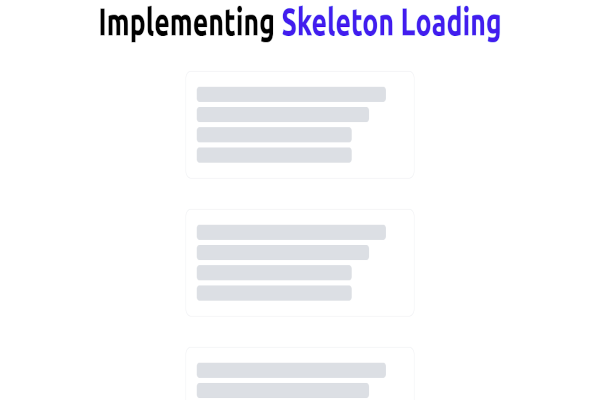

Comments: