The operating system enables the interaction between the user and the device. It does this by providing two user interfaces: a command-line interface (CLI) and a graphical user interface (GUI).
Any device’s operating system is nothing but an interface between the hardware components and its user. The operating system enables the interaction between the user and the device. It does this by providing two user interfaces: a command-line interface (CLI) and a graphical user interface (GUI).
Users of GUI interact with devices or software through clickable graphical icons. CLI is a text-based or console representation whereby users type commands into a terminal to navigate or operate devices or software.
Deciding whether to use CLI or GUI partially depends on the reason for computer navigation. GUI is user-friendly and more comfortable to use, especially because it makes a visual representation of users’ actions on a computer. Users such as software developers, systems administrators, and others that require to perform more advanced tasks use CLI.
This article discusses GUI and CLI and compares the two in terms of ease of use, multitasking, remote access, scripting, speed, and control.
What is GUI?
A graphical user interface (GUI) is a visual representation of communication that makes it easy for users to interact with electronic devices. GUI combines many graphical representations, including graphic icons such as menus, cursors, tabs, mouse, windows, and scroll bars.
Communication between the user and the electronic device is performed by interacting with these graphical icons. This is different from the usual command-based or text-based communication associated with the command-line interface (CLI), as we will find out later in this article.
Graphical user interfaces have become a standard user-centered design when it comes to software application programming. They provide users the capacity to interact and operate electronic devices, more so, computers.
Apple Inc.’s Macintosh and Microsoft operating system are excellent examples of GUI.
What is CLI?
Command-line interface (CLI) is a command-line program that relies on text inputs to perform operating system functions. CLI was the standard way of interacting with computing devices in the early days of computing. But this has changed since the invention of GUI, which is seen as a more user-friendly alternative.
Still, system administrators and software developers use CLI to install software, access features missing in the graphical interface, and configure computers. Bash shell (for Mac OS and Linux) and MS-DOS (for Windows) are the most common types of CLIs in use today.
The differences between graphical user interface (GUI) and command-line interface (CLI)
Ease of use
GUI is easier to learn and use. This is because of its user-friendly interface. Users receive immediate visual feedback when dealing with GUI, while this is not obvious in CLI. It would help if you had a higher degree of memorization and familiarity to effectively navigate and operate devices powered by CLI. New users may have more difficulty operating a CLI than GUI.
Multitasking
CLI offers a great environment for multitasking. While in in a GUI environment, the ability to perform multiple tasks at once on one screen is not as efficient.
With GUI, users rely on windows to control, manipulate, view, and toggle through multiple folders and programs with ease. You can, for example, perform multiple tasks using MS Word.
Remote access
A command-line interface allows users to access and manipulate files in another device or computer over a network. But this is not such a straightforward process; you must know the commands to do so, which might pose a challenge to new users.
A graphical user interface also allows users to access another computer remotely. Navigating devices remotely in GUIs is more straightforward and requires little experience, unlike in CLIs. IT professionals use GUI to manage servers and access user computers remotely.
Scripting
Users of CLI need to master scripting syntax and commands. New users may find it difficult to create scripts.
GUI provides the option to create scripts using programming software. With programming software, one can write scripts or develop other software without necessarily knowing all the syntax and commands.
Examples of programming software are compilers, interpreters, and debuggers. A combination of all these software is referred to as integrated development environments (IDEs).
Speed
CLI is more preferred by professionals looking for performance and speed. With GUI, one has to navigate through different icons. This makes GUI slow. But with CLI, one only needs to utilize the keyboard to navigate through the interface. This results in faster performance.
Modern GUIs have improved their speed, but one still requires to use of the mouse and the keyboard to type. Considering that CLI requires only the keyboard, users find taking their hand off the keyboard to move the mouse pointer slower.
Control
GUI allows control over the operating system and files. But one still needs CLI to perform advanced tasks. This is because the command line interface provides total control over the operating system and files. Furthermore, tasks become simpler with CLI.
One can create a script containing a few command lines and leave it to perform most of the tasks. Shortcuts in GUI do not fully support automation or scripting. This way, you find that a user has to manually repeat each action within the graphical user interface.
Drawbacks of CLI
- A large number of commands makes it challenging to use CLI, even for experienced users.
- CLI leaves a small room for error. Mistyped commands may not get processed correctly.
- In case of mistyped instructions, you may need to start from scratch again.
Drawbacks of GUI
- GUI is not resource optimized. The aim is to make a user-friendly interface, and as such, it uses more computer memory.
- Applications based on GUI require more RAM to run than those based on other interface types.
- Users need to use the Help file to find hidden commands.
- Compared to other interface types, GUI uses more processing power.
Conclusion
This article has successfully explained how GUI differs from CLI. The notable difference is that GUI users depend on graphical elements such as icons, menus, and windows to interact with the operating system.
CLI relies more on text inputs to perform the operating system functions. GUI stands out being a user-friendly option, while CLI is more powerful and advanced.
Happy learning!





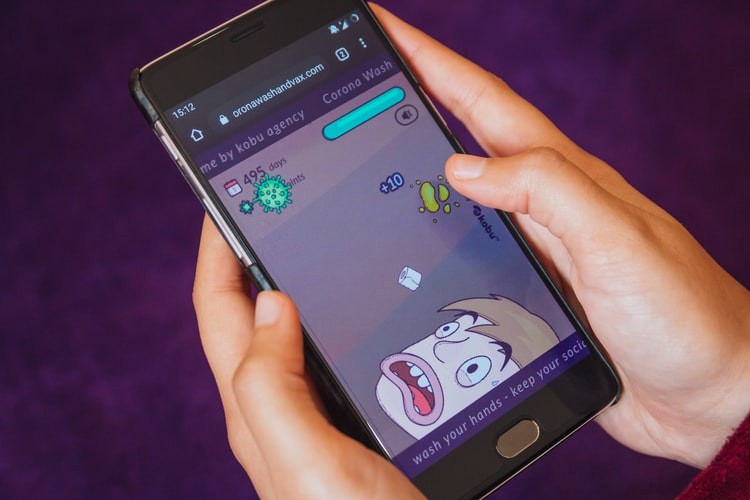


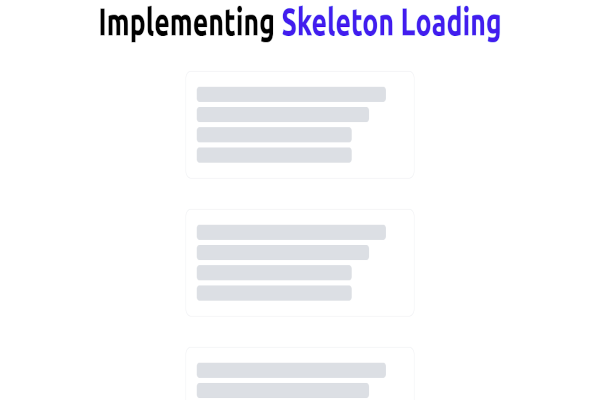

Comments: